This is the fifth post in a series about launching the use of the app Book Creator in a kindergarten classroom. You can read the first three posts by clicking on the links below.
Today’s blog post is written by guest blogger Laura Meehan. Laura is an Instructional Digital Age Learning Coach with a specialty in math and science. You can follow her on Twitter @LauraMeehan04
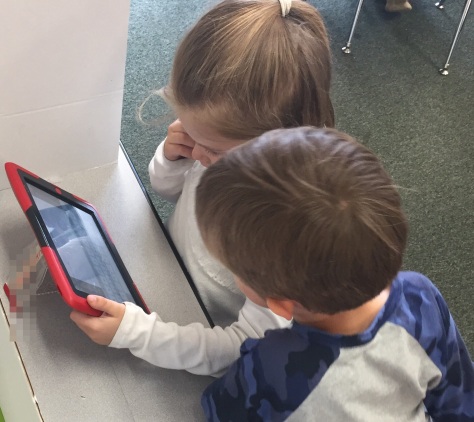 Next up in the “Katie & Laura are overwhelmed by kindergarteners” series…Strategies for Working Together!
Next up in the “Katie & Laura are overwhelmed by kindergarteners” series…Strategies for Working Together!
We’ve been noticing over the past four days that our kindergarten friends are so excited to work on their devices that they are forgetting the basic rules of working with a friend kindly. Sometimes it’s just instinct for a five or six-year-old to grab an iPad from their partner and hurt a heart along the way so we felt like today was the day to bring back some reminders about collaborating on our devices.
We started with an anchor chart with three strategies for working together:
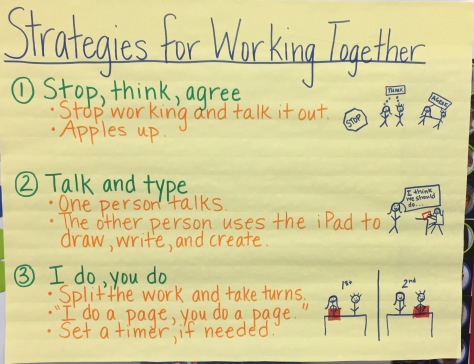
We shared each strategy and then provided some dramatic interpretation of the strategy, performed by me and Katie. While the kids were quick to point out that we weren’t actually making a book on our screen during our performance, they were also quick to pick out that we were being kind, making compromises, and sharing. Before leaving the rug, each set of partners chose a strategy for working together and then head out to their iPads to get started.
The students found so much value in their work today. Their partnerships created a system of checks and balances that provided some needed accountability in this process. They identified the features of their science books that were missing because they were focused on what they would do when it was their turn. Also, Katie stopped them for a mid workshop teaching point to share her own science book about chicks. This check-in prompted the students to push their own thinking by adding audio buttons when they couldn’t express themselves effectively enough through writing, and to vary the size and quantity of photos for different purposes. To wrap up, we had kids complete a short Google Form to reflect on their work and choose the working together strategy that was their favorite using the stick figures from our anchor chart. So far, they like “talk & type” the most.
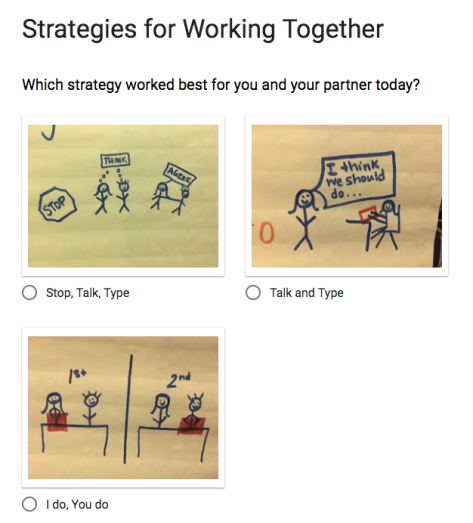
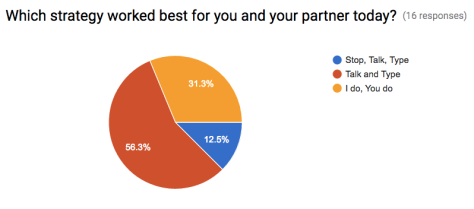
My super favorite part was when some little guys who struggled earlier this week with partner work found comfort in the structures provided. The “stop, think, agree” strategy gave them the right to say, “We are arguing too much and we should stop touching our iPad and talk it out.” The “talk & type” strategy gave them permission to speak up to help with spelling and creativity. The “I do, you do” strategy gave them each a chance to have their voice heard 100% without the partner squashing their thoughts.
We’re going home this weekend feeling like a million dollars. P.S. Kindergarten teachers deserve a triple salary, a personal massage therapist, and bottomless Starbucks.
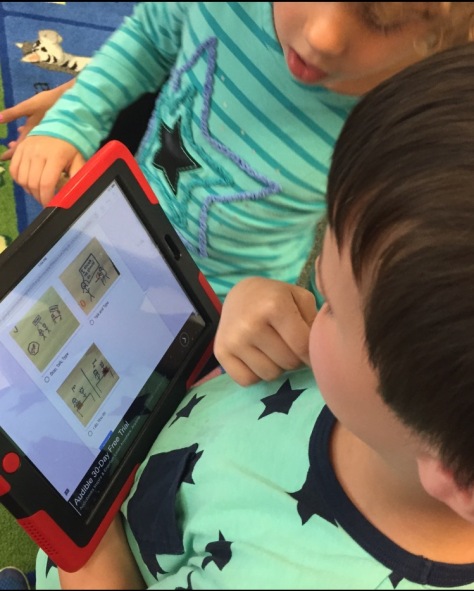





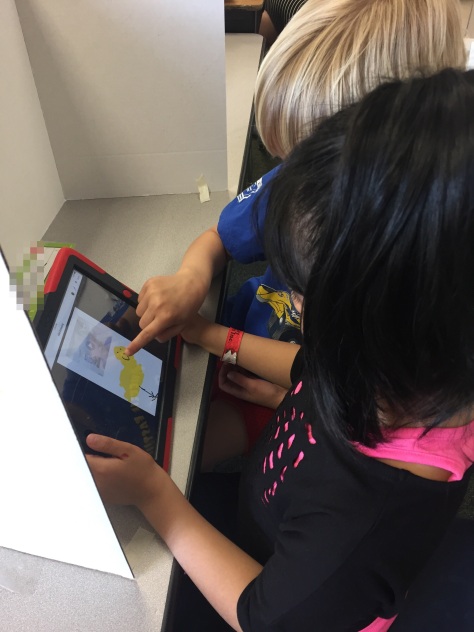

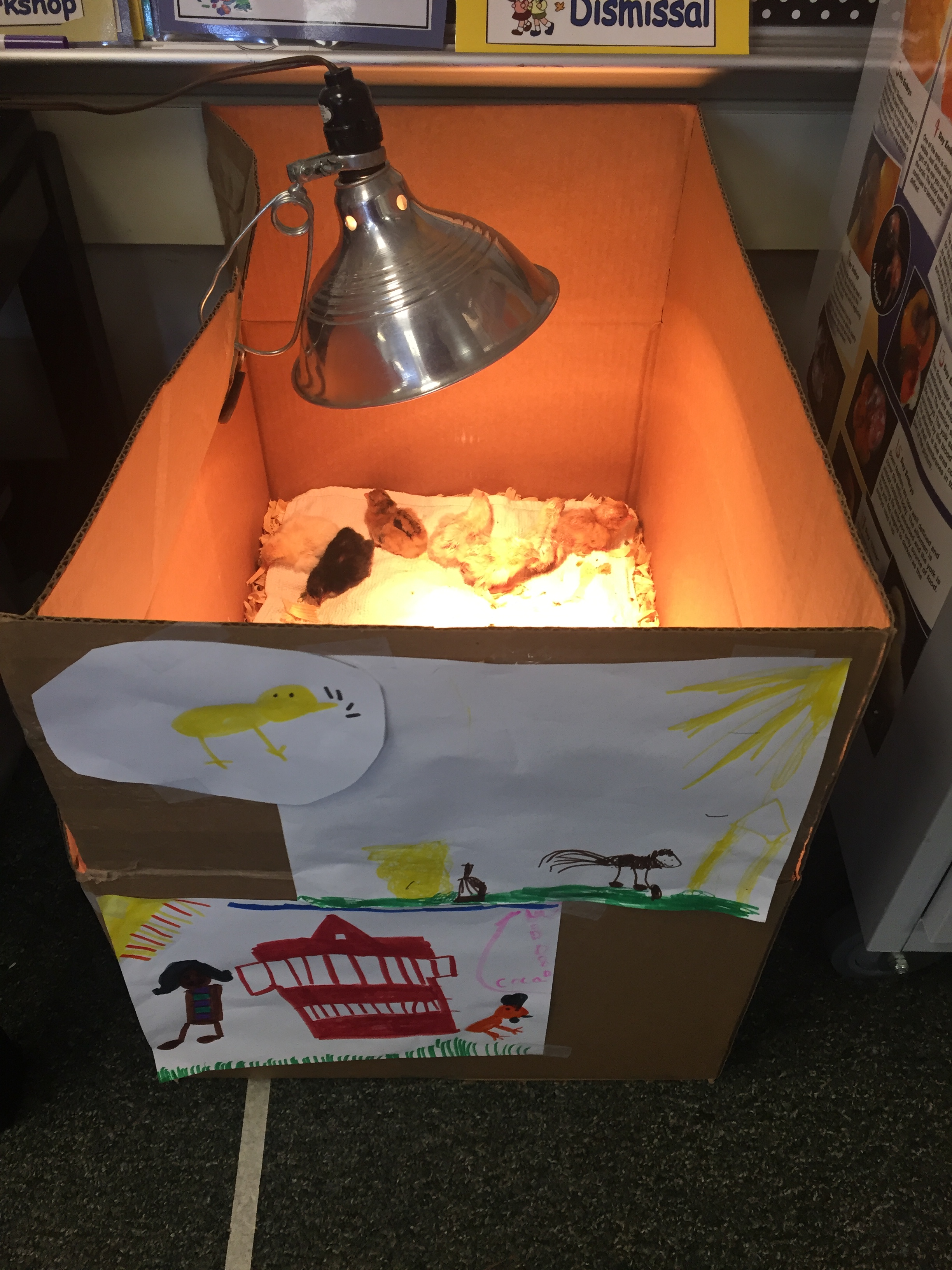

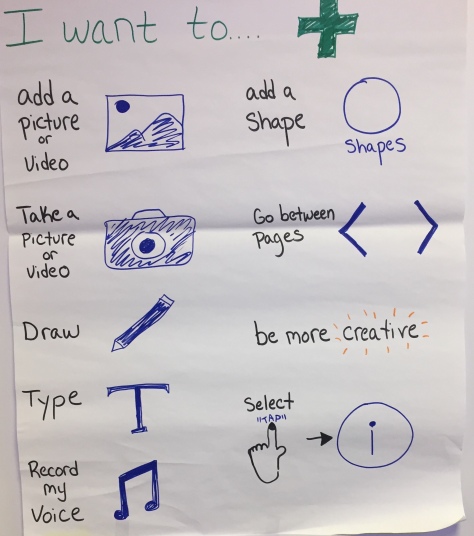
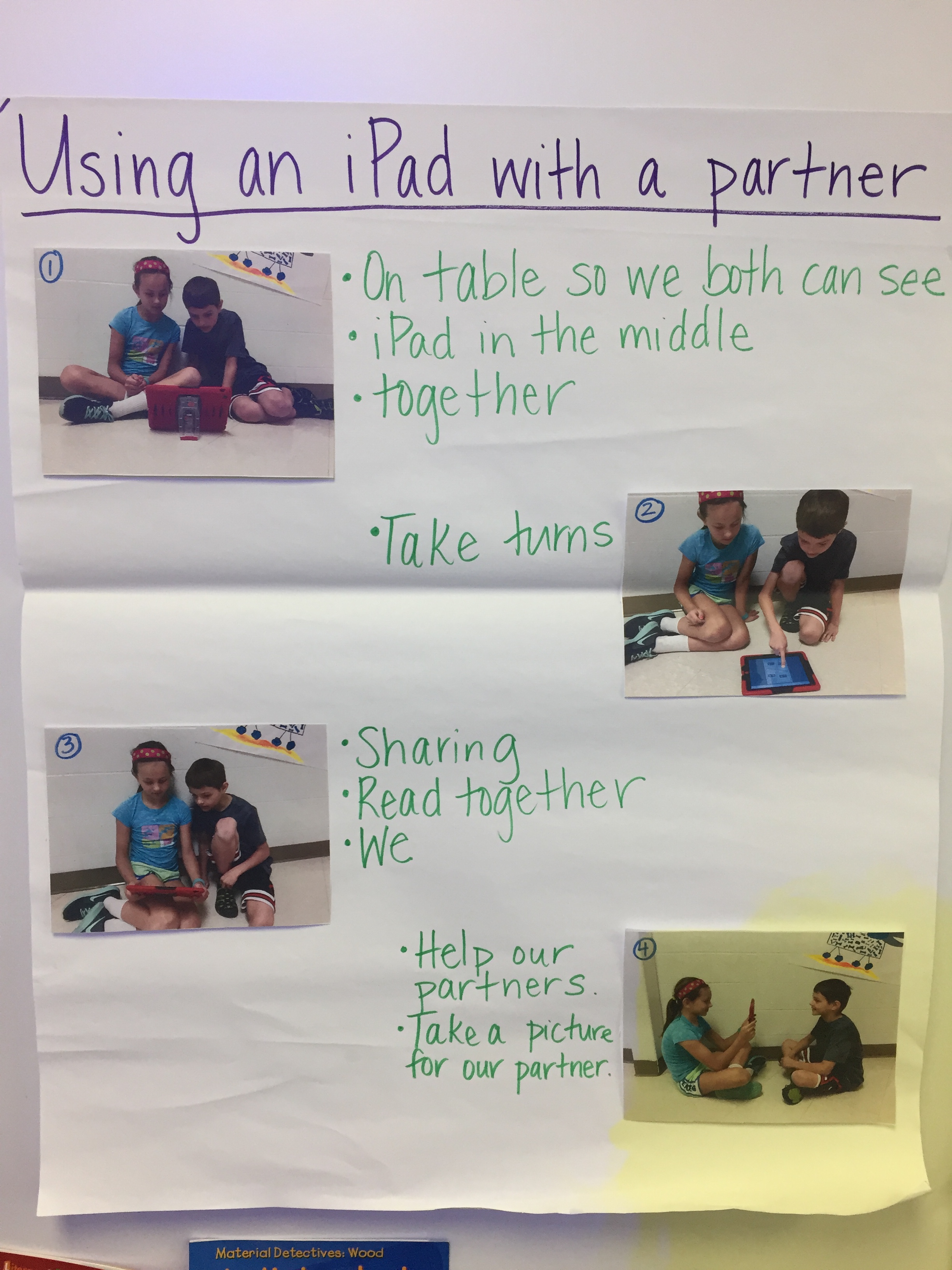




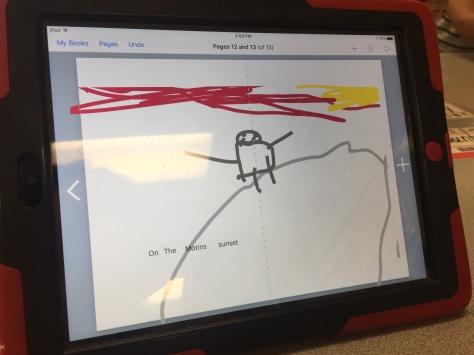
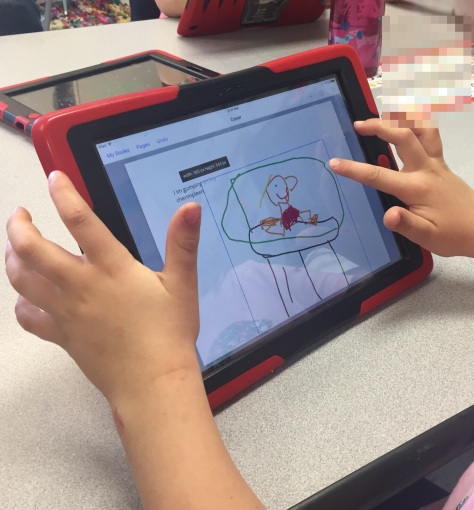

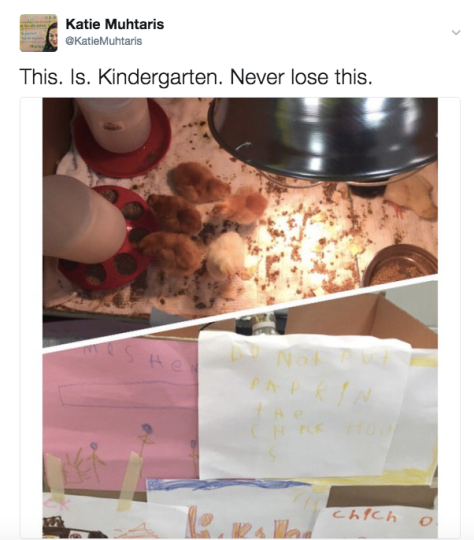

 How do we ensure that our littlest learners are equipped to use technology in a meaningful way? We go slow to go fast! I’m very pleased to share this document with you, created by myself and a group of fellow instructional digital age learning coaches. (kindred spirits, overall geniuses, and great people)
How do we ensure that our littlest learners are equipped to use technology in a meaningful way? We go slow to go fast! I’m very pleased to share this document with you, created by myself and a group of fellow instructional digital age learning coaches. (kindred spirits, overall geniuses, and great people)










